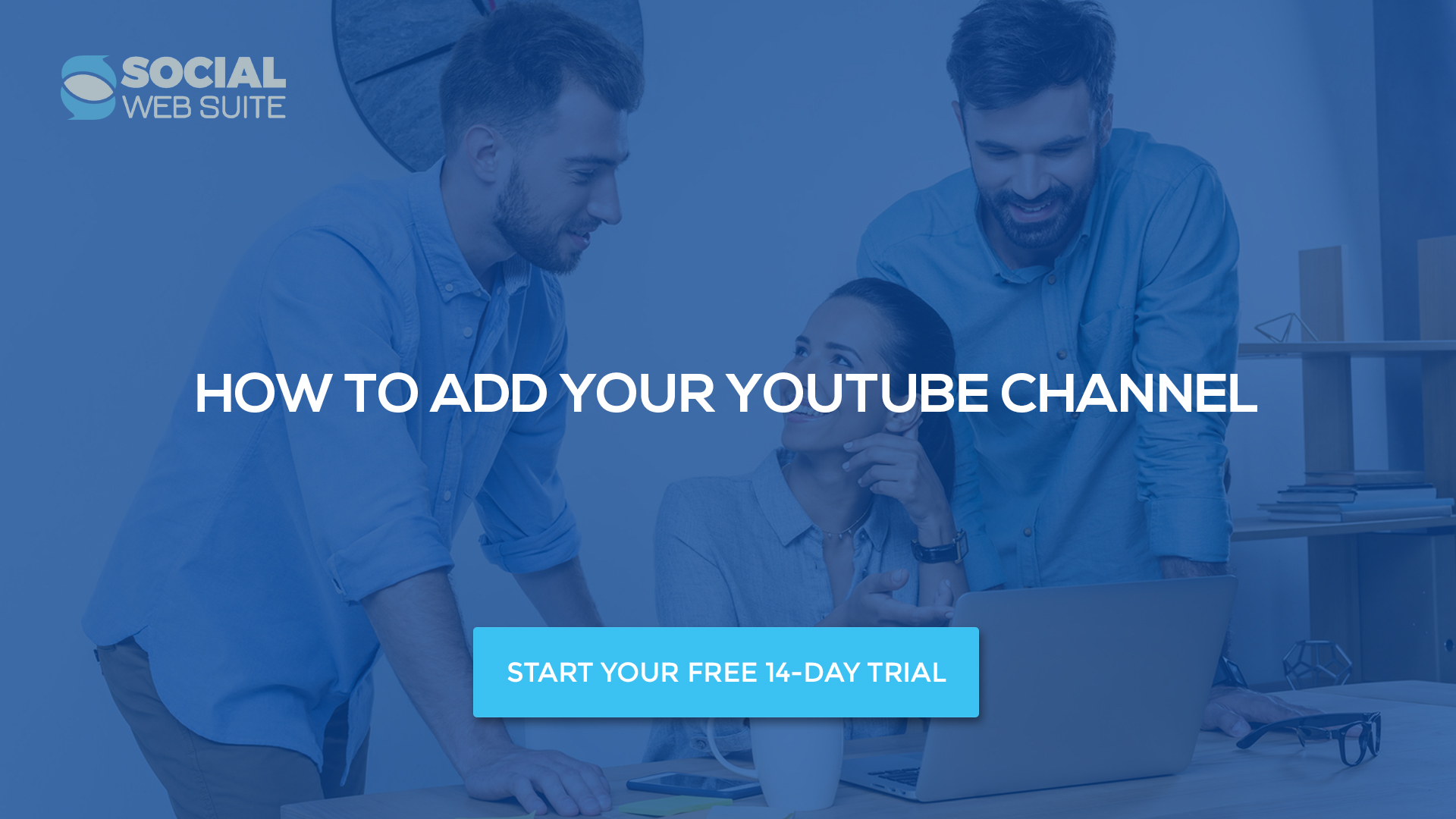How to add a YouTube channel
You can connect any YouTube channel the same way you would add an RSS Feed.
Click on the RSS Feeds and then on the add new button.
In the popup window in the URL box type
https://www.youtube.com/feeds/videos.xml?channel_id=[YOUR CHANNEL ID]
Replace “[YOUR_CHANNEL_ID]” with your channel ID number
For example, if you want to add Social Web Suite’ YouTube channel and share our videos you would add https://www.youtube.com/feeds/videos.xml?channel_id=UCuOPStwAbLCYCT2KeRrCZ4w
Here is the handy video we have recorded to show you how to add your YouTube channel to Social Web Suite
How to find your YouTube channel ID number
Go to your the YouTube channel.
Whatever you see after https://www.youtube.com/channel/ is your channel ID.
For example, when you search for Social Web Suite’ YouTube channel you will see https://www.youtube.com/channel/UCuOPStwAbLCYCT2KeRrCZ4w/
This means that our channel ID is UCuOPStwAbLCYCT2KeRrCZ4w
If you have a few channels and a few users, you can add only the channel for the specific user if you wish by adding
https://www.youtube.com/feeds/videos.xml?user=[YOUR USERNAME]
Replace “[YOUR_USERNAME]” with your username (for example, socialwebsuite)
How to add a YouTube playlist
You can connect any YouTube playlist the same way you would add an RSS Feed.
Click on the RSS Feeds and then on the add new button.
In the popup window in the URL box type
https://www.youtube.com/feeds/videos.xml?playlist_id=[YOUR PLAYLIST ID]
Replace “[YOUR_PLAYLIST_ID]” with your playlist ID number
For example, if you want to add Social Web Suite’ how to video playlist and share our videos you would add
https://www.youtube.com/feeds/videos.xml?playlist_id=PLIyYh7-PFkR78aZAwvtwmOLjAp_TAyGgg
How to find your YouTube playlist ID number
Go to your YouTube channel.
Click on the playlists.
Underneath the playlist click on the VIEW FULL PLAYLIST (number of videos in the playlist)
In the url after the https://www.youtube.com/playlist?list= you will see the ID of that playlist.
For example, the url of Social Web Suite how to videos playlist is
https://www.youtube.com/playlist?list=PLIyYh7-PFkR78aZAwvtwmOLjAp_TAyGgg
This means that the ID of this playlist is PLIyYh7-PFkR78aZAwvtwmOLjAp_TAyGgg
How to schedule and share your YouTube videos with Social Web Suite
Once you have added either the YouTube channel or the playlist you can start sharing the videos with your audience.
To share an individual video (or to schedule it for a one date and time) you can check our post “How to add and share posts from RSS Feeds?”
However, if you want to set the recurring weekly sharing of your videos go to the Queue page, click on the new automated schedule button and choose which profile you want your videos to be shared on, date and time and choose either the video RSS feed or the category.
For example, if you schedule the videos from your tutorial playlist to be shared on your Twitter profile every Monday at 5 pm, our algorithm will then share the videos from the newest to the oldest from the tutorial playlist every week, every Monday at 5 pm.
YouTube will give Social Web Suite links for the 15 most recently uploaded videos from the channel.
Any time there is a new video added, Social Web Suite will add that video’s link when he performs his daily import.
So, what are you waiting for?
Go and share your videos with the world with Social Web Suite!