Social accounts can get disconnected every once in a while. While this can be frustrating it is a good thing to remember that this is usually a result of a social network making a change to keep your account safe and secure.
Connections between Social Web Suite and your social accounts require access tokens, which can expire for a number of reasons, including password changes and explicit lifespans of an access token.
Most commonly, social accounts only require a simple reconnection/refresh. However, on some occasions, a simple reconnect won’t do the trick, and instead, your social account will need to be fully reauthorized.
Reconnecting your social account
Go to “Social Profiles” – “Add a social profile”
Click on the “refresh” button beside your social account

Don’t worry, all your schedules will resume so you don’t need to add them again.
Reauthorizing your Facebook account
Go to “Social Profiles” – “Add a social profile”
Click on the “delete” button beside your Facebook profile (this will also delete all pages and groups that are under this profile)

Head over to Facebook and navigate to Settings and then Business integrations (or click this link).
You should see Social Web Suite listed in the integrations area. This will need to be removed in order to continue. Tick the checkbox and then click Remove.
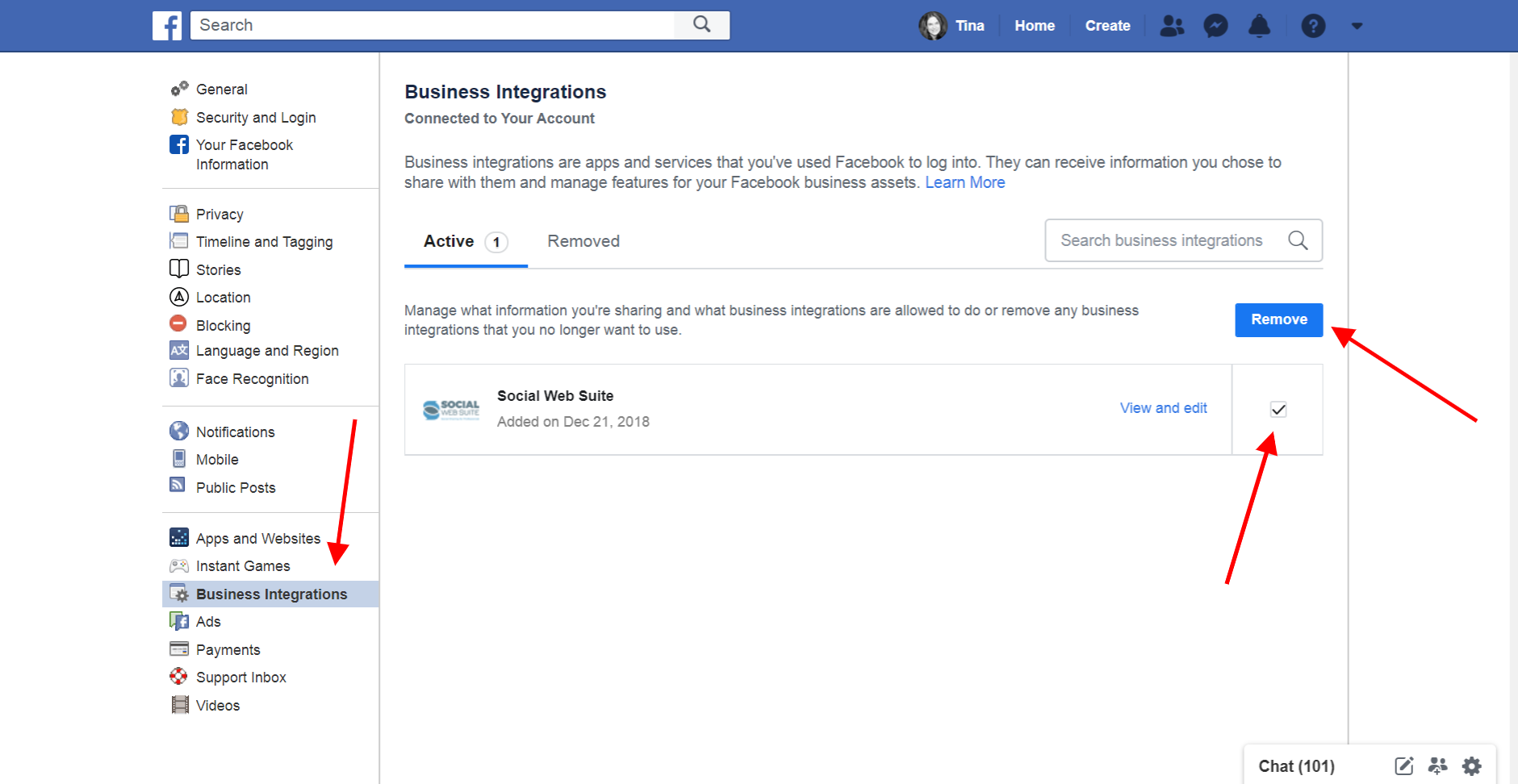
Leave the checkbox unticked and then click Remove.
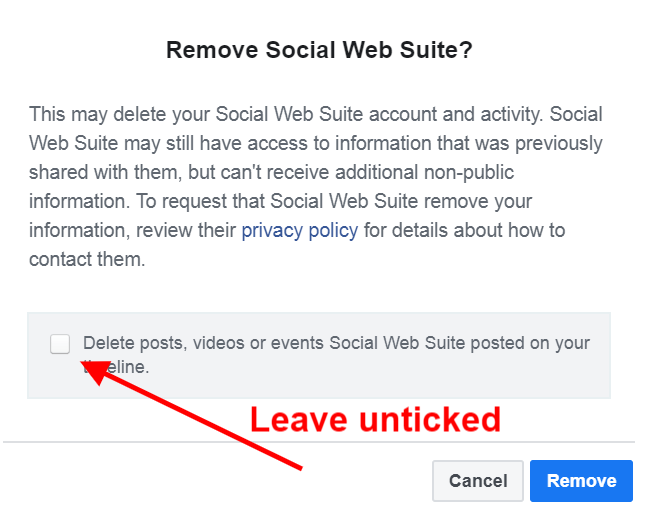
Head back over to Social Web Suite.
Go to “Social Profiles” – “Add a social profile” and add your Facebook profile, pages, and groups. Be sure to accept all permissions during the connection process.
Don’t worry, all your schedules will resume so you don’t need to add them again.
Reauthorizing your LinkedIn account
Go to “Social Profiles” – “Add a social profile”
Click on the “delete” button beside your LinkedIn profile (this will also delete all pages that are under this profile)

Head over to you your LinkedIn account, click on your profile image in the top right corner, and then click Settings & Privacy.
Choose the Account tab and click on Partners & Services on the left-hand side.
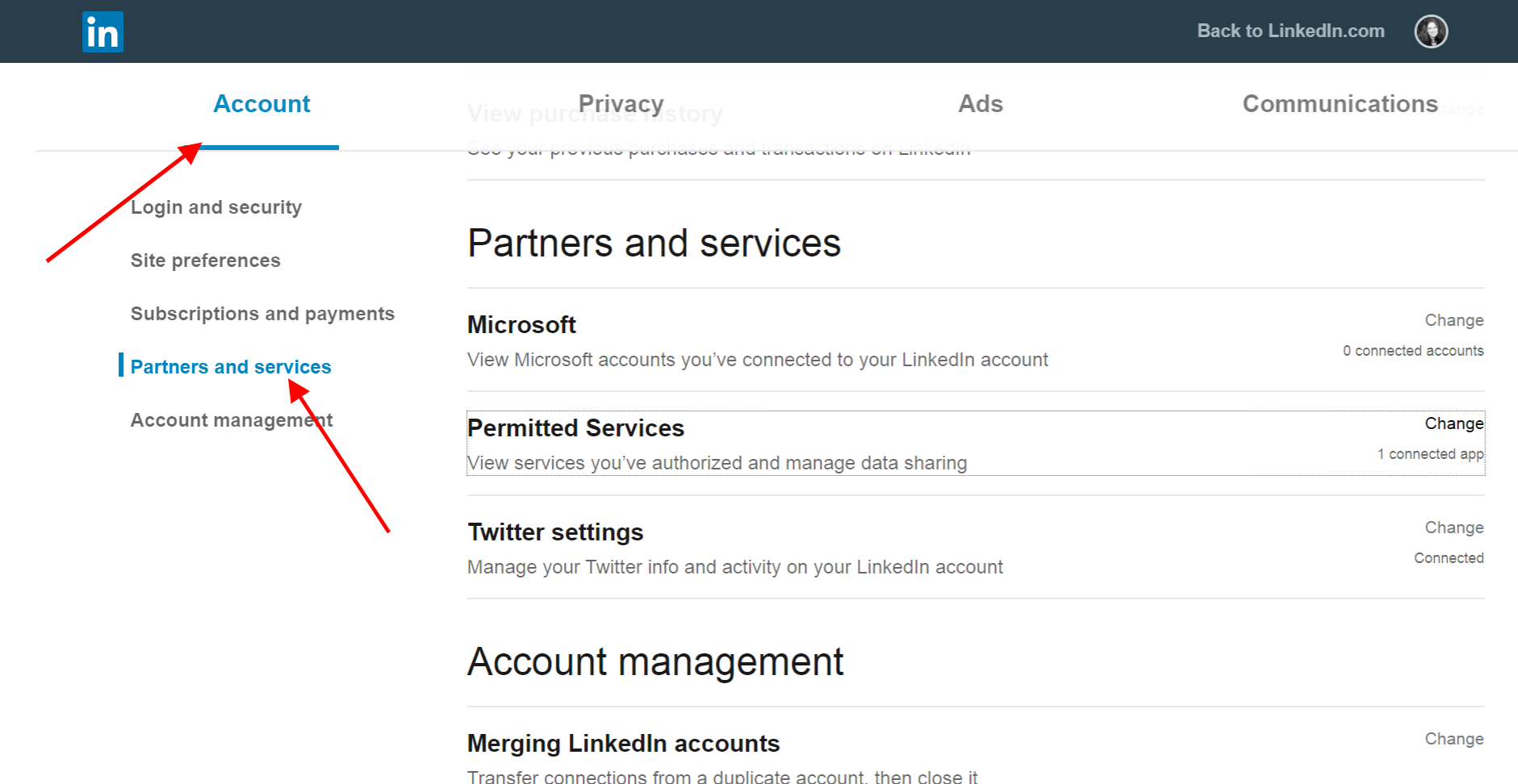
Click on Permitted Services. You should then see a list of authorized apps. Locate Social Web Suite and click Remove.
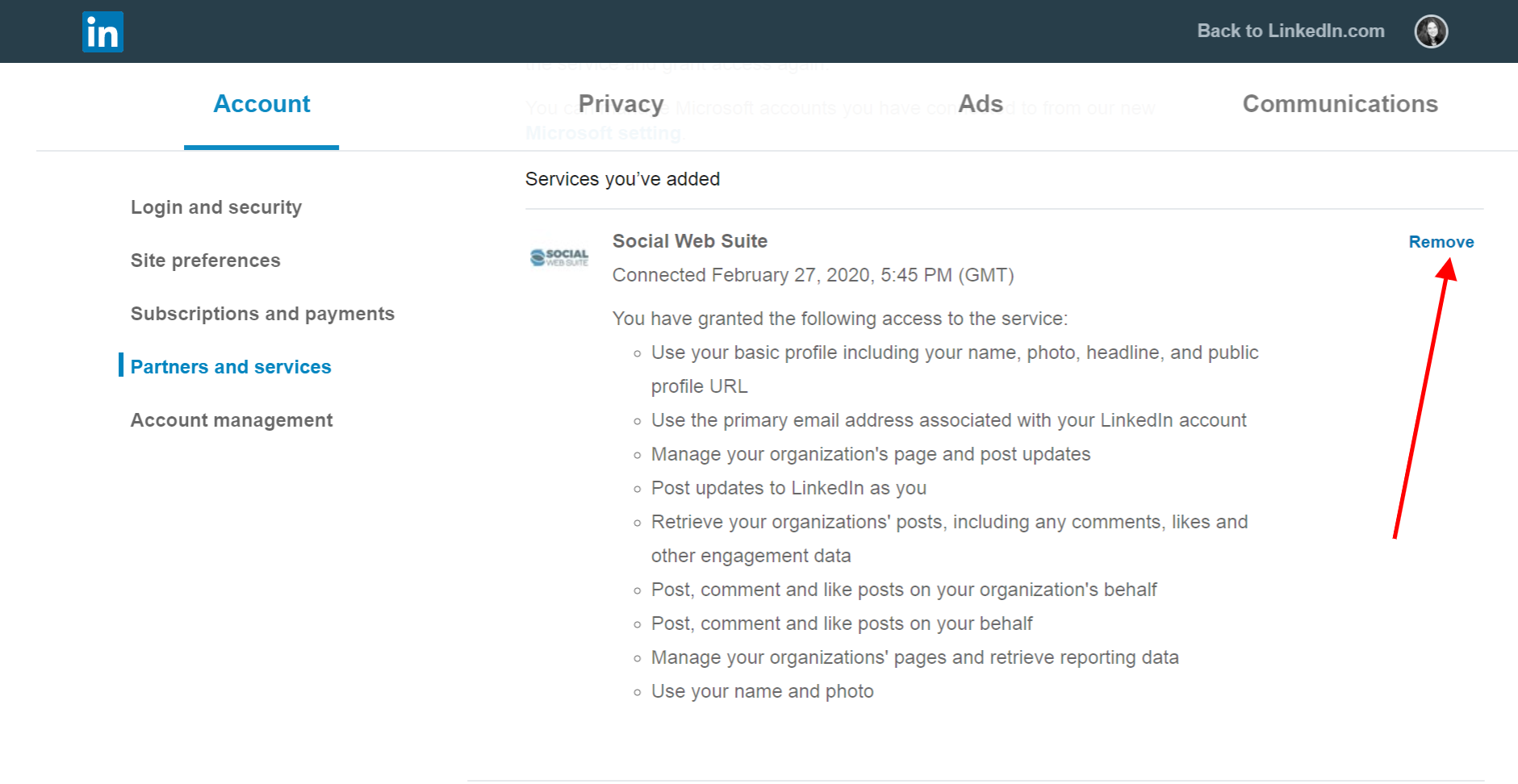
Head back over to Social Web Suite.
Go to “Social Profiles” – “Add a social profile” and add your LinkedIn profile and pages. Be sure to accept all permissions during the connection process.
Don’t worry, all your schedules will resume so you don’t need to add them again.